
Meet the accelerated learning program that will turn you into a new professional and unlock your access to great opportunities with Power BI
Did you know that Power BI is becoming one of the most used tools on the market? The “problem” is that it’s too hard to find qualified professionals, so this is the BEST TIME to learn Power BI, grow professionally and be able to choose where to work.
You will get access to over 40 hours of recorded classes immediately and you can watch wherever and whenever you want, as it is a 100% online and self-paced course.
Hurry up, as the registration ends in:
Pricing
Monthly Plan
paid monthly
- 1 month commitment
- 7 day money back guarantee
- 40 hours of recorded content
- 23 Dashboards to download
Annual Plan
44%
= $108 paid annually
- 12 month commitment
- 7 day money back guarantee
- 40 hours of recorded content
- 23 Dashboards to download
- Access to the students Community
- Access to exclusive challenges
Hurry up, as the registration ends in:
Mastering Power BI you will:

Stop doing repetitive and manuals tasks in Excel;

Create interactive dashboards;

Be more productive and optimize your time;

Become a desired professional in the market;
You are one step away from having access to a program unlike anything you’ve ever seen… Something that I set up thinking about what would have helped me when I started working with Power BI 4 years ago and that would have helped me grow much faster.
At the beginning of my studies it was difficult because there was nowhere to study about Power BI. Almost nobody talked about it! I had to do a lot of research on my own if I wanted to get access to good material.
And luckily, you won’t need 4 years of hard work to succeed as a Power BI professional.
I want to help you to shorten this journey, and, for that, I will give you access to something completely different from everything you have ever seen in the market.
Watch wherever and whenever you want, enjoying the best of this course, as it is a 100% online, self-paced course.
I can imagine...
You work with data that is spread out in Excel files across the company. Every end of the month is a rush to consolidate information. Your boss is asking for the reports and always complaining.
That reminds you of someone, doesn’t it? Now, how about a new way to create reports and dashboards that will solve these problems and put you as a superstar in the company?

In the Power BI eXperience Complete Course I guarantee that you will learn from ZERO how to create interactive and modern reports with this amazing tool that is replacing Excel reports in companies!
How do I know this?
I have lived every day (since 2016) the challenges of Power BI and, in recent years, I have invested over 20.000 hours in projects for customers, courses, training, and hours dedicated for research.
I analyzed everything that exists in the market, both in Brazil and in the world, and I can tell you that what I offer here is the most complete training program for professionals who want to master Power BI.
Something unlike anything you’ve ever seen… that goes far beyond a collection of disconnected videos and no updates at all. We have a real ecosystem working at full speed.
Something really complete, done by someone who is concerned about helping those who are willing to become better professionals and earn more by doing what they like.
See what you will be able to do when you start the Course

Learn from ZERO and build your first dashboard in a few hours



Be more productive at work and have more time
Why professionals love Power BI eXperience
So far, I’ve taught Power BI to over 20,000 students. You can be the next! Take this opportunity to master Power BI.
In other words, the course is already more than paid for...
And I haven't even taken the whole course yet... I'm at 20%...
So the investment was definitely worth it!
I have already paid the course almost 6x only with the value of the consultancies already closed. Thanks Leo!
I used to do some Dash but they didn't have so many concepts and design applied, only after the course I was able to improve all my projects, from data analysis to the final dashboards delivery.
I was hired to take care of a team and implement BI in a group of clinics and medical laboratories.
I just came to say thanks, because after registering for the course, I managed very easily to develop a net sales dashboard for the company!
And with that I had the recognition when I presented it!
As the classes went by, I was assimilating your technique of assembling great DAX formulas and thinking from the inside out.
What seemed unimaginable before, became reality and I was able to assemble the DAX and solve a business problem with the formula below.
I still have a long way to go, however, I believe I opened some doors with the course to build more solutions and advance in DAX.
You will learn Power BI by acting as a BI Consultant
This is why this program is different, because you are going to solve real business problems from a company called Heavy Power Nutrition, a food supplement company located in Seatle (USA).
You are going to work with me in this project by helping HPN to solve their business problems, and for that we are going to use Power BI to create all reports and necessary analysis.

We will get missions from the client that will require our knowledge in Business, ETL (Data Transformation), Data Modeling, DAX Language, Visualization, Distribution, Automation, SQL Server, and so on.
An end to end project, complex and real as in life!
I will guide you on a Power BI JOURNEY...
No matter what level of knowledge you have. This is the most complete Power BI course you will ever find.
It is dedicated to ANY professional who needs to create reports and perform data analysis efficiently.
You don’t need to have an Analyst position, but if you use data in any way, you are an Analyst and will really enjoy this course.
You will understand the whole process of data analysis using Power BI, from installing the tool to scheduling the automatic refresh of your reports.
In my courses, there is no room for superficiality. I always go deep into the concepts and examples, so that you know about the most complete and profound topics of Power BI.
Even if you already have experience with Power BI, I am sure that my tips and trick will help you A LOT too.
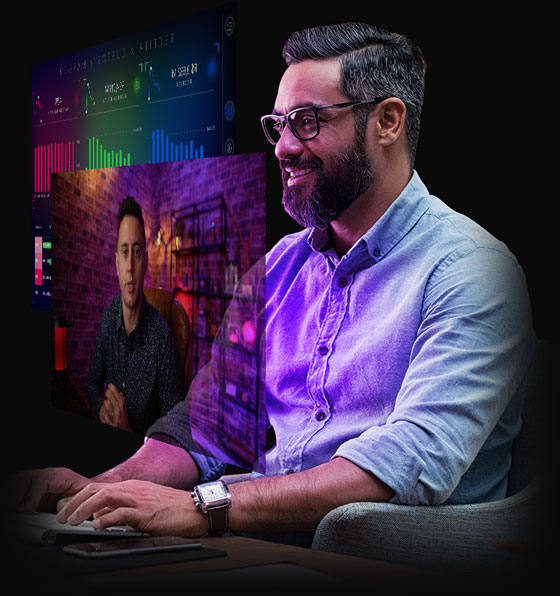
Ok, you want to go deep inside the Program?
Within this Complete Course you will have over 40 hours of content, as well as countless exercises and challenges to practice what you learned, so that you can assimilate rapidly and apply immediately in your company reports.
We are talking about practical content validated by more than 20 thousand students who have already participated in my courses and training.
Do you want to know even more about what we will see?
- Welcome to a new Experience
- What are we gonna solve in this program?
- How do I download the materials?
- How to ask for help?
- What is Power BI and Business Intelligence?
- The 7 pillars for Mastering Power BI
- Case studies with Power BI
- Installing Power BI Desktop
- Creating your free online account
- Understanding the mission and downloading the data
- Where does data come from?
- Exploring Power BI Desktop
- Cleaning and transforming our data
- Comparing Excel (XLOOKUP) and Power BI (Merge Queries)
- Merge vs Append Queries
- Different types of Join in Merge Queries
- Creating our first visuals – Part 1
- Creating our first visuals – Part 2
- The problem aggregating columns
- Creating custom columns in Power Query
- What happens when data changes?
- What is the DAX Language?
- Calculated Columns (Power Query and DAX) vs Measures
- Removing Columns and checking the file size
- Evaluation Contexts: Understanding the Filter Context
- Evaluation Contexts: Understanding the Row Context
- Iterative functions (SUMX) to work row by row
- Exercise: what are the values for MINX, MAXX and AVERAGEX?
- Do I have a Filter Context when using SUMX?
- Where can I find a list of DAX functions?
- Creating all other measures for the Mission
- Organizing our measures into a specific folder and formatting them
- Completing Tasks 1 to 5 for the Mission
- Completing Task 6 of the Mission
- Visuals that help you answer your data
- Changing the theme
- Avoid manipulating your data before importing in Power BI
- Recap Mission #01
- Download the final solution for the Mission
- Understanding the mission and downloading the data
- Connecting to the Target table and preparing it
- Understanding the need for relationships
- Normalization vs Denormalization: which one?
- What is a data model, dimension tables and fact tables?
- Normalizing our data to create dimension tables
- Understanding relationships between tables
- What happens when I do not have a relationship?
- Creating many-to-many relationships
- Why you should avoid bidirectional relationships
- Using measures to filter slicers
- Optimizing the applied steps in Power Query
- Documenting Power Query steps
- Understanding the M Language
- Creating the Date (Calendar) Dimension in Power Query
- Connecting to the Web to including holidays
- Turning the Date Dimension dynamic
- Creating MonthYear column in the Date Dimension
- Comparing Net Sales and Target
- Connecting to a folder and cleaning the data
- What should we recommend to the client?
- [Tip] Why sometimes we get a blank value on slicers?
- [Tip] 4 different ways to do the VLOOUP in Power BI
- [Tip] Traditional Many to Many relationships between dimensions
- [Tip] Multi-column relationships
- Download the final solution for the Mission
- Understanding this mission
- Counting measures with DAX: COUNTROWS, COUNT and DISTINCTCOUNT
- Table functions: FILTER, ALL and VALUES
- Testing your understanding over filter context with MAX and MIN
- CALCULATE: the most important function in DAX
- Filtering expressions with CALCULATE
- Operators “AND” and “OR” in CALCULATE
- Removing filter with ALL and ALLSELECTED
- Context Transition with CALCULATE
- Using measures to filter other measures in CALCULATE
- Calculating averages
- Using GIF and Emojis in segmentation
- Creating a dynamic segmentation
- Using variables and adjusting sort by
- Adjusting the total to be the sum of the values
- Enabling inactive relationships with USERELATIONSHIP
- Ranking functions (RANKX, TOPN)
- Common mistakes when authoring measures
- Solving Task 1 for the Mission
- Solving Task 2 for the Mission
- Solving Task 3 for the Mission
- Solving Task 4 for the Mission
- Solving Task 5 for the Mission
- Solving Task 6 for the Mission
- Download the final solution for the Mission
- Understanding this mission and downloading the data
- Disabling Auto Date/Time
- Time Intelligence: SAMEPERIODLASTYEAR and PREVIOUSYEAR
- Analyzing Year over Year – Part 1
- Analyzing Year over Year – Part 2
- Time Intelligence: DATEADD and PREVIOUSMONTH
- Time Intelligence: DATESYTD
- Cumulative calculation with CALCULATE + FILTER + ALL
- DATESBETWEEN and DATESINPERIOD functions
- Creating dynamic ranges
- Hiding future dates
- Creating an Income Statement (Profit and Loss Statement)
- Performing a Vertical Analysis in the PnL
- Performing a Horizontal Analysis in the PnL
- Conditional formatting with icons for HA
- Download the final solution for the Mission
- Understanding this mission
- Best practices for Data Storytelling
- Adding background to pages
- Customizing the theme and formatting visuals
- Changing the interaction between visuals
- Understanding Drill-down
- Conditional formatting
- Tooltip – Part 1
- Tooltip – Part 2
- Creating dynamic titles for visuals
- Inserting tooltip in the visual header
- Adding slicers for data segmentation
- Adding filters for visual level, page level, report level
- Applying TOP N to the filter pane
- Using measures to filter slicers
- Changing pages with buttons and images
- Bookmarks + Selection + Buttons – Part 1
- Bookmarks + Selection + Buttons – Part 2
- Drill-through: see detailed information
- Changing pages with slicers
- Decomposition Tree visual
- Key Influencers visual
- Automatic analysis: Anomaly Detection
- Automatic analysis: Explain Increase and Decrease
- Automatic analysis: Find where the distribution is different
- Advanced analysis: Forecasting, Trend and Clustering
- Importing custom visuals
- Mobile view
- Download the final solution for the Mission
- Understanding Power BI Service
- Publishing a report
- Creating Dashboards
- Insights, Alerts, Subscriptions and Comments
- Downloading PBIX, exporting to PowerPoint, PDF and Excel
- Power BI Licensing: Free x Pro x Premium
- Creating Workspaces
- How to share content?
- Sharing individual reports and dashboards
- Publishing an App
- Publishing reports to the web
- Sharing with external users in the organization (B2B)
- Applying static Row Level Security (RLS)
- Applying dynamic Row Level Security (RLS)
- Installing and configuring the Personal Gateway for automatic updates
- Installing and configuring the Enterprise Gateway for automatic updates
- Setting up a schedule refresh
- Why should I worry about this?
- What are dataflows?
- Creating dataflows to reuse data across different models
- Importing data from dataflows
- Certifying and promoting dataflows
- What are shared datasets?
- Certifying and promoting datasets
- Using shared datasets to create new reports
- Ideal architecture with dataflows and shared datasets
- Understanding this mission and downloading the data
- Installing SQL Server and Management Studio
- Restoring the backup database in SSMS
- Import x DirectQuery
- Importing database tables into Power BI
- Basic SQL language commands
- Creating queries for dimensions
- How to create dimensions from tables in Power Query
- Be careful when using queries inside Power BI
- Creating views in the database and importing into Power BI
- Creating a Data Warehouse with procedures
- Configuring jobs for updating DW
Take a look at some of the Dashboards you'll get as BONUS
This is why this program is different, because you are going to solve real business problems from a company called Heavy Power Nutrition, a food supplement company located in Seatle (USA).


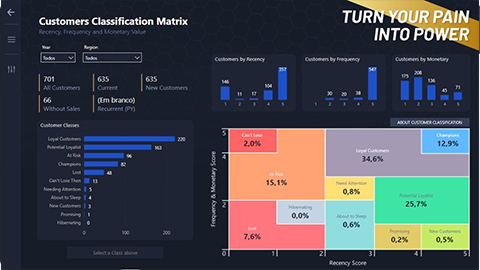
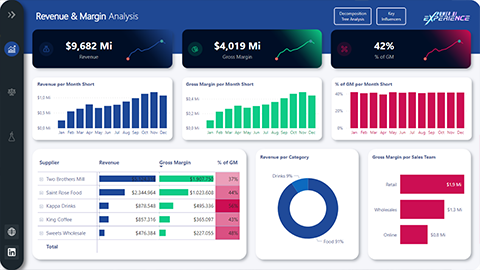
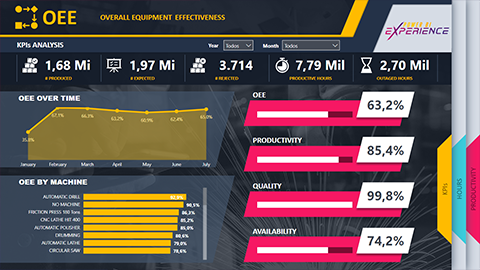


Yes, it is TRUE: besides the Dashboards that we’ll build during the missions, you’ll have access to another 23 solutions. Of these, 13 were developed by my best students in Brazil for the same project to Heavy Power Nutrition. The others are related to areas such as Human Resources, Logistics, Finance, Production, and so on.
Do you have any idea how much all of this is worth? A company like HPN would pay for a BI Consultancy to develop a complex project like this over $20,000.00. So, make sure to JOIN NOW and get all these solutions as BONUS.
Become an authority almost immediately building a brand new portfolio with dashboards like these.
Yes, you will stand out in the market with a HUGE advantage over other professionals!
Follow my other 20 thousand students I have trained. They are taking advantage of the moment to leverage their careers in big companies like 3M, BIC, Continental, Bridgestone, Suzano, CBF, Arcelor Mittal, Nestlé, among hundreds of others!
Now see the image on the right:
Follow my other 20 thousand students I have trained. They are taking advantage of the moment to leverage their careers in big companies like 3M, BIC, Continental, Bridgestone, Suzano, CBF, Arcelor Mittal, Nestlé, among hundreds of others!
Now see the image below:

What you’re seeing above is the “Magic Quadrant” of Gartner, a global trend research company. It shows Microsoft’s positioning among other Business Intelligence platform options. In the 2019 and 2020 research, Microsoft was voted, by far, the best option.
Power BI, as you can see, will put you in the highest place, where you will have not only a great competitive advantage in the market, but the privilege of working with the BEST BI platform in the world.
Seriously, if I were you, I would take advantage of this moment of great changes to acquire this knowledge that will transform you into an incomparable professional.
Meet your new instructor:
Leonardo Karpinski

Microsoft Certified Trainer

Power BI Specialist

Over 600 certified students

More than 100 companies attended in person

More than 20,000 students

Students satisfaction
Companies I have attended





Q&A
The course is completely online and all lessons will be available for you to attend whenever you want, for up to 1 year.
For up to 1 year in the annual plan.
If you don’t like the course, you have up to 7 (seven) consecutive days to cancel the purchase. You will receive 100% of your money back, without any paperwork.
Yes, I issue a digital certificate when you complete 100% of the course. I am Microsoft certified and highly recognized in the market as an expert on the subject.
Yes! I will teach you everything from ZERO, from how to install. So if you want or already work with data in some way and want to have a differential in the market, this is the course you need!
Because the course is extremely hands-on and will provide you with a step by step that will shorten the way to your learning. YouTube videos are very interesting for you to receive extra tips or learn some tricks, but they will not make you learn in the right sequence and will not teach you the concepts of BI, which is fundamental for a solid learning.
Well, I think that better than me talking about myself, is to see what the more than 20 thousand students already said. Take a look again at the testimonials here on this page. I have an average grade of 4.9 (0 to 5), and as you may know it is very difficult to please everyone. But if from 20 thousand people, my average grade is 4.9, this proves that I liked and a lot who already took my courses!
Take a look at my free videos too and compare the approach with other professionals. You will choose me for sure!
As with any new skill we want to acquire, some effort is required. But knowing this, I structured the course in a way that, in at least 20 days, you can master and apply everything that we will see in the course.
You, dedicating, on average, one hour a day, you can complete the main part of the course, leaving you able to use this knowledge in your company and obtaining the results of very high quality reports,
thus ensuring recognition and security in the use of the tool.
My commitment to you is to make you start from scratch and support you all the way so that obstacles are overcome quickly and with the least possible effort.
